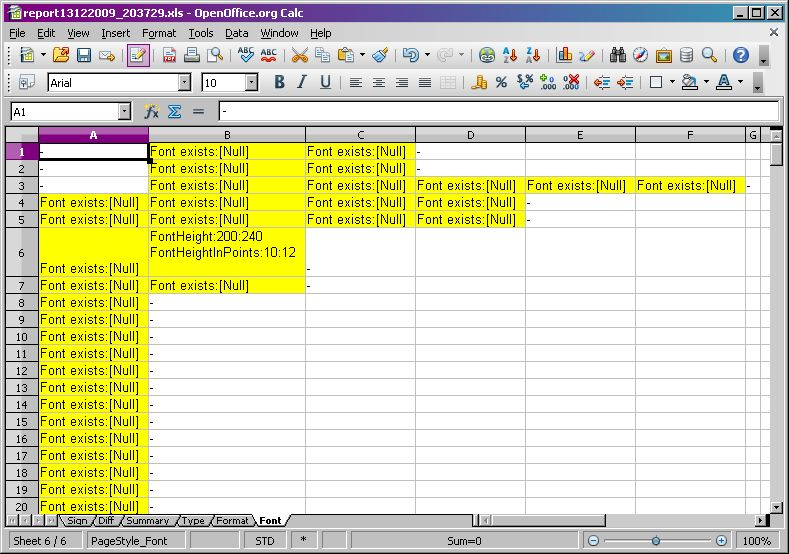EXcompCEL is a Application that compares Spread Sheet Files (XLS, XLSX and ODS).
To create this Application was triggered by Web requests on my Blog Post
Struebi Online - Compare Excel Sheets
where i refer to the Open Source Excel Add-In Spreadsheet Compare.
But i wanted to have a Tool with the functionality of Spreadsheet Compare,
but without having MS Excel or Open Office installed and not implemented with VBA.
It is a Java Swing Application. It has been tested under Windows and Ubuntu Linux with Java SE.
Regards,
Detlev Struebig
I put this Project under Public Domain
The Application uses Apache License Version 2.0 licensed LIBs
EXcompCEL.jarjava -jar EXcompCEL.jarThe current Version
If you have downloaded it before, you can check, which Version is currently installed on your System,
by using the Java Webstart Launcher.
javaws -viewer
The Report File will be created on your local machine.
The Screen shot shows the Application after startup.
Here you can set the Reference File, which is the File you want to compare with another File.
Use Drag & Drop or File chooser to choose Files.
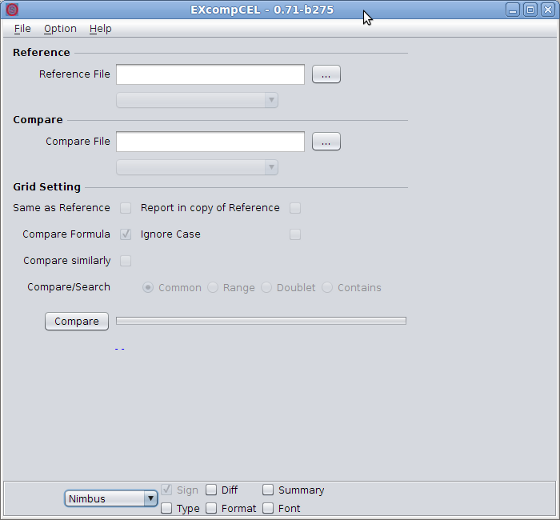
After choosing a File the Combobox below of each Filename shows the identified Sheet names.
Only one Sheet can be selected.
Options for Spread Sheet comparison:

When you check 'Same as Reference', the reference File will also used as compare File.
Both Sheets Comboboxes are filled with Sheet names of reference file.
So it is easy to compare Sheets of same File.
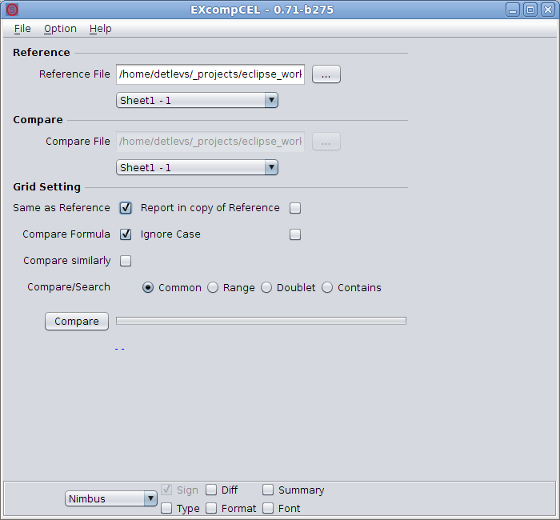
Configure the Folder where the Report File will be created.
If nothing is set, the Report File will create in the default Home Folder of the Application.
Use Drag & Drop or Folder Chooser to choose Folder.

Configure the Look & Feel of the Application.
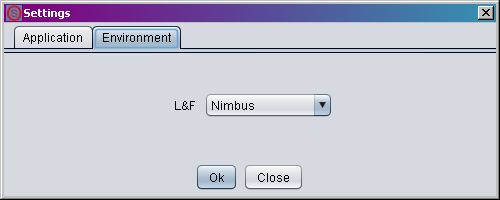
When press the Compare Button, the comparison starts.
When it is finished, below of the Button the Full path Filename of the Report will be shown.
The Filename is clickable to start the default Application to open the Report XLS File.
Copy the Filename with right mouse click on the link.
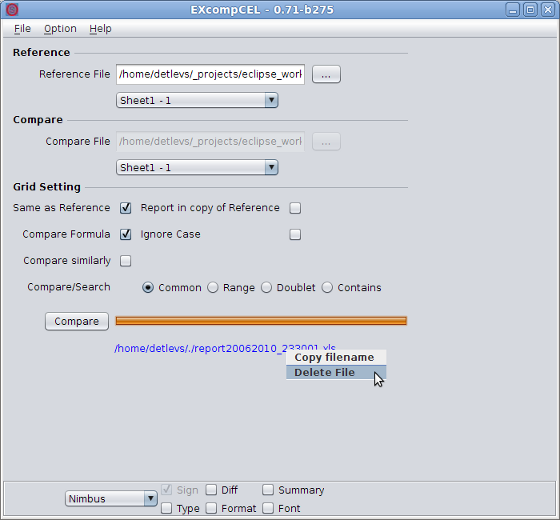
The radio choice Common compares the complete range of reference file with the compare file.
Search for Values or Formulas which contains in a Row or Column in compare Sheet.
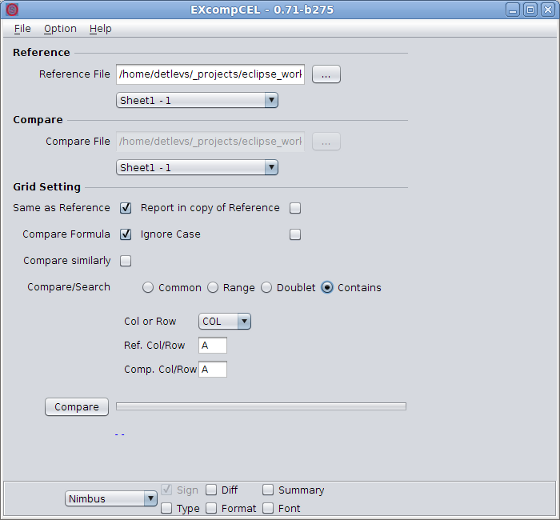
Search for Values or Formulas which are doublet in a Row or Column in compare Sheet.
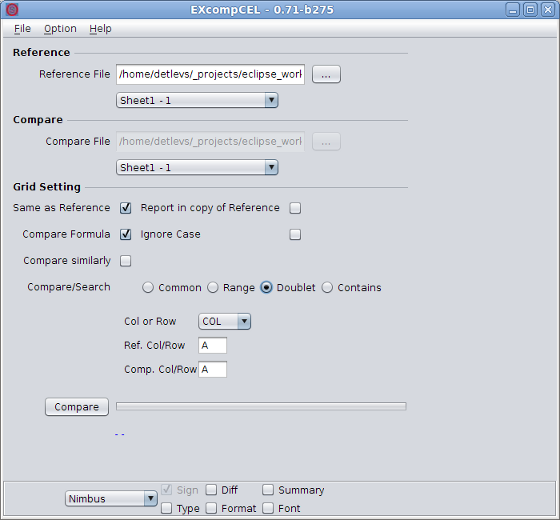
Choose Range, to compare a specific Range. Use the coordinates as used in Excel. Like from A:1 to X:30.
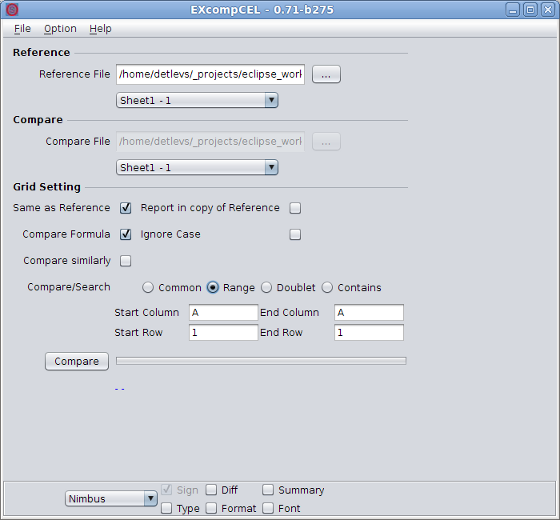
Set Doc Files to reference and compare input control to Compare these doc files.
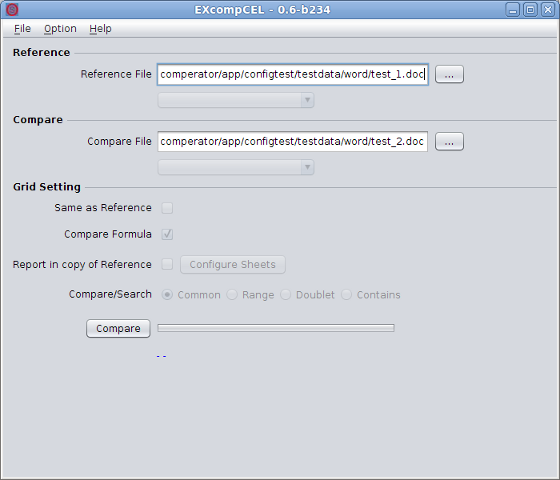
Open the file with right mouse click on Input Control of reference or compare File.
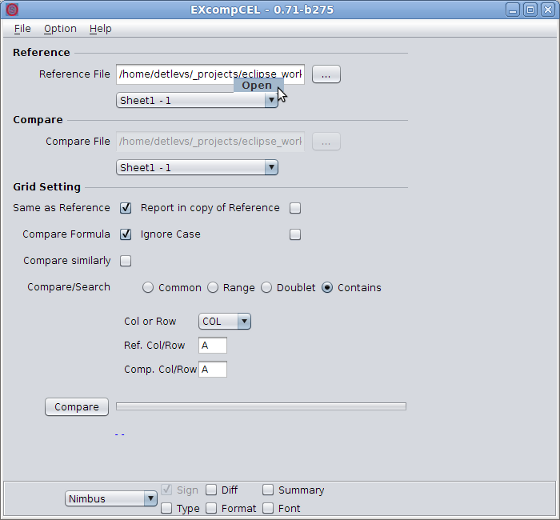
It it possible to start the EXcompCEL Application as Console Version.
The Console Version starts, if there is any Parameter given on Application start.
Without Parameters, the GUI starts up.
java -jar EXcompCEL.jar -h
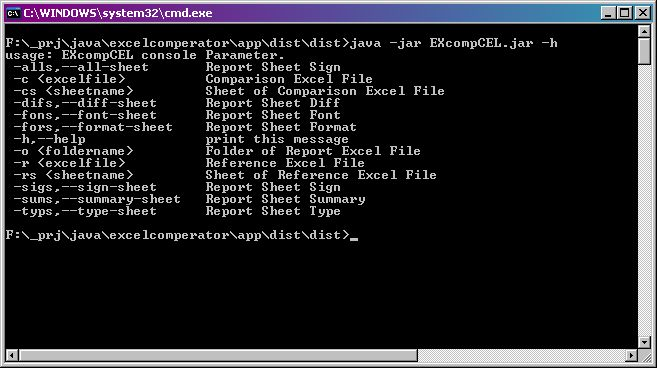
In the Report File, in the Sheet which is called 'Sign',
it shows the Data of the Reference File and all Cells which are different to the Sheet given as Comparer File are marked yellow.
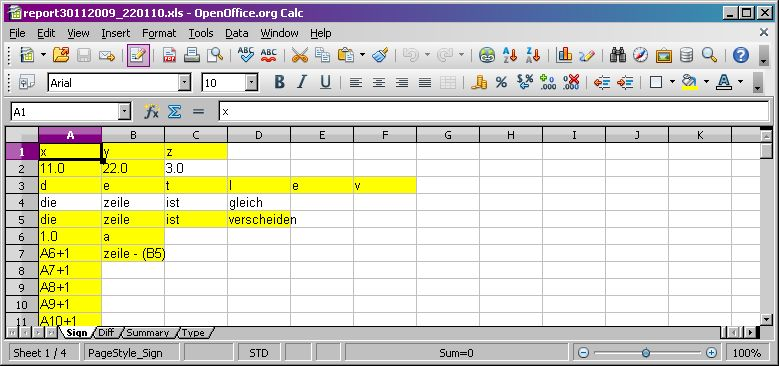
In the Report File, in the Sheet which is called 'Diff',
it shows the Data of the Reference File and all Cells which are different to the Sheet given as Comparer File
are filled additionally with Data from Comparer File but strike out.
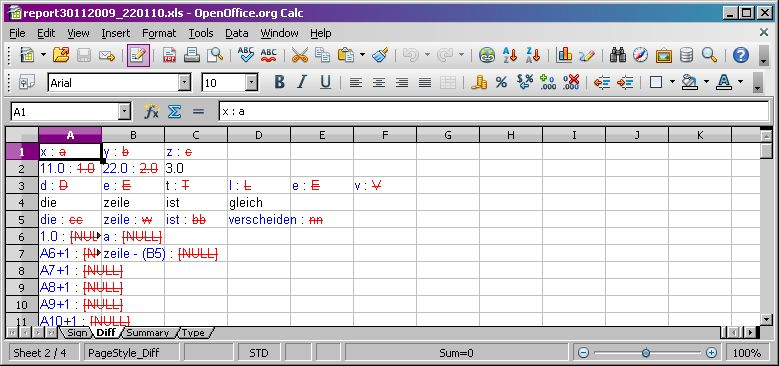
In the Report File, there is a Sheet which is called 'Summary'.
This shows the List of the Excel File which have been compared.
Additionally it gives a List of Cells which are different.
This view is especially helpful when comparing a very filled Sheet where are found less differences.
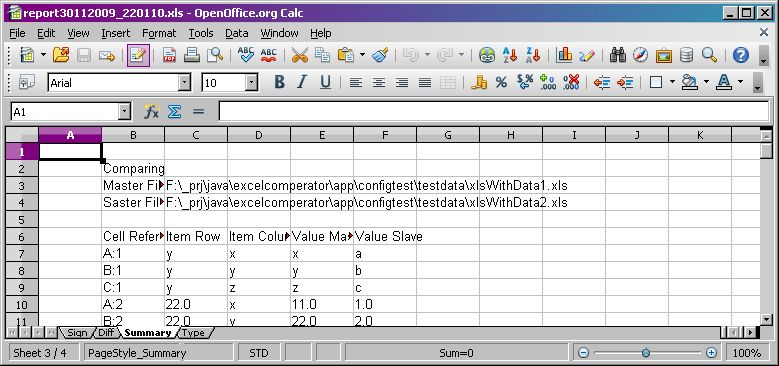
This Sheet shows the differences of Cell Types.
If the Cell Type differs, than the Cell Type of the Reference and the Comparer Cell will be shown.
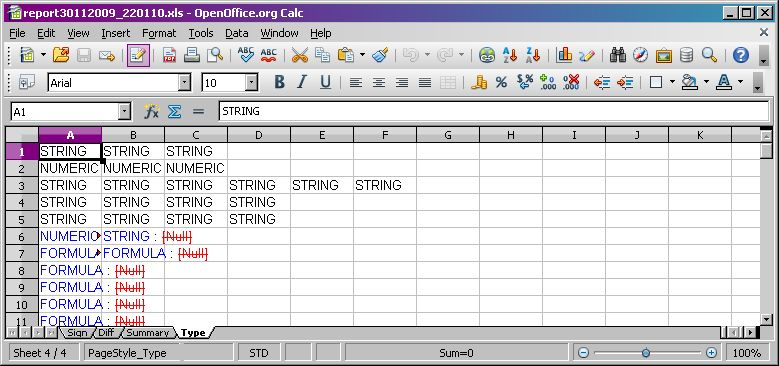
This Sheet shows the differences of Cell Format settings.
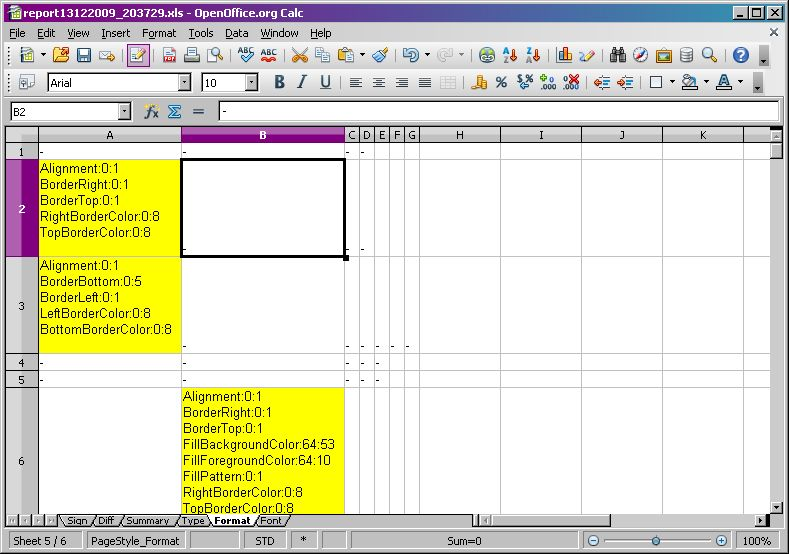
This Sheet shows the differences of Cell Font settings.